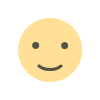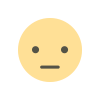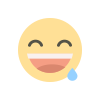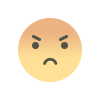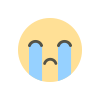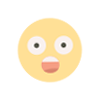The ultimate guide Part 2: List of Desktop Essential Windows 10 keyboard shortcuts and explaination
Essential Windows 10, Desktop keyboard shortcuts are quick ways to navigate and perform actions using one or multiple key combos, which otherwise would take many more clicks and time to complete the task with the mouse. Windows 10 have a lot of shurcuts, we will show them to You here with short explain. In each of Cheat Sheets DeutscheSec.com will explain you all important shourtcuts.
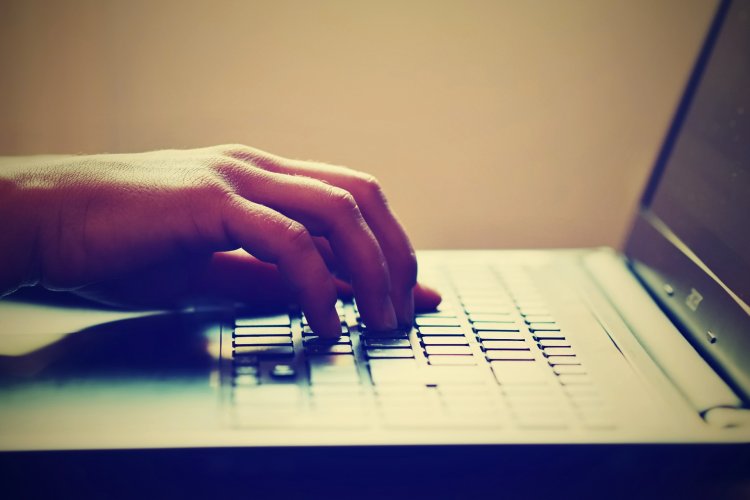
Essential Desktop Shortcuts
|
Keyboard shortcut |
Action |
|---|---|
|
Windows key (or Ctrl + Esc) |
Open Start menu. |
|
Ctrl + Arrow keys |
Change Start menu size. |
|
Ctrl + Shift + Esc |
Open Task Manager. |
|
Ctrl + Shift |
Switch keyboard layout. |
|
Alt + F4 |
Close active window. (If no active window is present, a shutdown box appears.) |
|
Ctrl + F5 (or Ctrl + R) |
Refresh current window. |
|
Ctrl + Alt + Tab |
View open apps. |
|
Ctrl + Arrow keys (to select) + Spacebar |
Select multiple items on desktop or File Explorer. |
|
Alt + Underlined letter |
Runs command for the underlined letter in apps. |
|
Alt + Tab |
Switch between open apps while pressing Tab multiple times. |
|
Alt + Left arrow key |
Go back. |
|
Alt + Right arrow key |
Go forward. |
|
Alt + Page Up |
Move up one screen. |
|
Alt + Page Down |
Move down one screen. |
|
Alt + Esc |
Cycle through open windows. |
|
Alt + Spacebar |
Open context menu for the active window. |
|
Alt + F8 |
Reveals typed password in Sign-in screen. |
|
Shift + Click app button |
Open another instance of an app from the Taskbar. |
|
Ctrl + Shift + Click app button |
Run app as administrator from the Taskbar. |
|
Shift + Right-click app button |
Show window menu for the app from the Taskbar. |
|
Ctrl + Click a grouped app button |
Cycle through windows in the group from the Taskbar. |
|
Shift + Right-click grouped app button |
Show window menu for the group from the Taskbar. |
|
Ctrl + Left arrow key |
Move the cursor to the beginning of the previous word. |
|
Ctrl + Right arrow key |
Move the cursor to the beginning of the next word. |
|
Ctrl + Up arrow key |
Move the cursor to the beginning of the previous paragraph |
|
Ctrl + Down arrow key |
Move the cursor to the beginning of the next paragraph. |
|
Ctrl + Shift + Arrow key |
Select block of text. |
|
Ctrl + Spacebar |
Enable or disable Chinese IME. |
|
Shift + F10 |
Open context menu for selected item. |
|
F10 |
Enable app menu bar. |
|
Shift + Arrow keys |
Select multiple items. |
|
Windows key + X |
Open Quick Link menu. |
|
Windows key + Number (0-9) |
Open the app in number position from the Taskbar. |
|
Windows key + T |
Cycle through apps in the Taskbar. |
|
Windows key + Alt + Number (0-9) |
Open Jump List of the app in number position from the Taskbar. |
|
Windows key + D |
Display and hide the desktop. |
|
Windows key + M |
Minimize all windows. |
|
Windows key + Shift + M |
Restore minimized windows on the desktop. |
|
Windows key + Home |
Minimize or maximize all but the active desktop window. |
|
Windows key + Shift + Up arrow key |
Stretch desktop window to the top and bottom of the screen. |
|
Windows key + Shift + Down arrow key |
Maximize or minimize active desktop windows vertically while maintaining width. |
|
Windows key + Shift + Left arrow key |
Move active window to monitor on the left. |
|
Windows key + Shift + Right arrow key |
Move active window to monitor on the right. |
|
Windows key + Left arrow key |
Snap app or window left. |
|
Windows key + Right arrow key |
Snap app or window right. |
|
Windows key + S (or Q) |
Open Search. |
|
Windows key + Alt + D |
Open date and time in the Taskbar. |
|
Windows key + Tab |
Open Task View. |
|
Windows key + Ctrl + D |
Create new virtual desktop. |
|
Windows key + Ctrl + F4 |
Close active virtual desktop. |
|
Windows key + Ctrl + Right arrow |
Switch to the virtual desktop on the right. |
|
Windows key + Ctrl + Left arrow |
Switch to the virtual desktop on the left. |
|
Windows key + P |
Open Project settings. |
|
Windows key + A |
Open Action center. |
|
Windows key + I |
Open Settings app. |
|
Backspace |
Return to the Settings app home page. |
What's Your Reaction?